Harnessing the Power of Virtual Desktop for Enhanced Productivity
Understanding Virtual Desktop and Its Benefits
What is Virtual Desktop?
Virtual desktop technology provides users the ability to access a fully functional desktop environment hosted on remote servers or local devices, enabling a seamless experience that transcends traditional computing limitations. By utilizing a virtual desktop, users can efficiently operate their work or personal environments regardless of their physical location, leveraging high-performance computing resources and flexible configurations.
Advantages of Using Virtual Desktop
The shift towards virtual desktop technology offers numerous benefits that make it an appealing choice for both individual and business users. Here are some of the key advantages:
- Accessibility: Virtual desktops allow users to access their work environments from any device and location with an internet connection, providing flexibility and convenience.
- Cost Efficiency: Businesses can reduce hardware costs by enabling employees to use lower-end devices to access powerful virtual machines hosted on robust back-end systems.
- Enhanced Security: Data is stored on secure servers rather than local devices, reducing the risk of data breaches and loss due to device theft or malfunction.
- Easy Scalability: Organizations can scale their computing resources easily, adding or removing virtual desktops based on their fluctuating needs.
- Centralized Management: IT teams can manage all virtual desktops from a central location, simplifying maintenance, updates, and troubleshooting, which translates to less downtime and higher productivity.
Common Use Cases for Virtual Desktop
Virtual desktop solutions apply in various scenarios, catering to both personal and organizational needs. Some common use cases include:
- Remote Work: With the rise of remote working, virtual desktops facilitate a streamlined experience for employees working from home or on the go, ensuring they have all necessary applications and files at their fingertips.
- Development Environments: Developers can create isolated environments to build and test software without compromising stability on their local machines.
- Educational Institutions: Schools and universities use virtual desktops to provide students with access to specialized software and tools, regardless of the devices they have.
- Technical Support: Support teams leverage virtual desktops to troubleshoot user issues remotely, accessing the same environment and tools as the end user for seamless assistance.
Setting Up Your Virtual Desktop
Hardware Requirements for Virtual Desktop
To effectively implement a virtual desktop setup, it is crucial to ensure that hardware requirements are met. Here are the essential hardware components needed:
- Server Specifications: Adequate server performance is critical, typically requiring multi-core processors, ample RAM (16GB minimum), and high-speed SSD storage for optimal performance.
- Network Infrastructure: A high-speed internet connection with low latency is essential. Wired connections are preferred for stability.
- Client Devices: The devices used to access the virtual desktop do not require high-end specifications; however, they should support necessary software including web browsers or specialized client applications.
Step-by-Step Installation Guide
Setting up a virtual desktop involves several steps. Below is a simplified guide to get you started:
- Select a Virtual Desktop Provider: Choose a provider that aligns with your needs, whether it is a cloud-based solution or a local implementation.
- Provision Virtual Machines: Create virtual machines with the required specifications. Be sure to allocate enough resources based on user requirements.
- Configure Network Settings: Set up VPN access or other secure connections to ensure that remote users can safely access the virtual desktops.
- Install Necessary Software: Include any required applications, tools, and updates on the virtual machines to provide a complete computing environment.
- Test the Setup: Ensure everything functions properly by having users test access to the virtual desktop and perform common tasks.
Configuration Tips for Optimal Performance
To maximize the performance of your virtual desktop environment, consider the following configuration tips:
- Resource Allocation: Ensure that CPU, memory, and storage are allocated according to user needs, and monitor usage to adjust as necessary.
- Latency Optimization: Use tools to minimize latency, including optimizing bandwidth and choosing servers that are geographically closer to the users.
- Security Measures: Implement strong security policies including multi-factor authentication, VPN access, and regular updates for both the virtual machines and the infrastructure.
- Regular Performance Reviews: Audit the setup periodically to identify areas for improvement and ensure that the environment runs efficiently.
Maximizing the Virtual Desktop Experience
Customizing Your Virtual Desktop Environment
Personalization boosts productivity and satisfaction among users. Here are effective ways to customize the virtual desktop experience:
- User Profiles: Create individual user profiles that allow customization of settings, themes, and preferences to suit personal productivity styles.
- Application Shortcuts: Enable users to create shortcuts for frequently used applications and tools, facilitating quicker access.
- Desktop Layout Configure: Allow users to arrange desktop elements as per their preference, mimicking local setups they are accustomed to.
Integrating Applications with Virtual Desktop
Integration of applications enhances functionality and workflow. Consider these integration strategies:
- Office Suites: Include comprehensive productivity suites that enable document creation, collaboration, and communication.
- Cloud Storage Solutions: Integrate cloud services to enhance data accessibility, backup, and sharing capabilities.
- Collaboration Tools: Enable messaging platforms and video conferencing applications, fostering communication among remote users.
Collaboration Tools for Enhanced Interactions
Facilitating collaboration through virtual desktops has never been easier. Incorporate effective tools to enhance teamwork:
- Real-Time Collaboration: Tools like shared documents or whiteboards enable teams to work together in real-time, regardless of location.
- Virtual Meeting Solutions: Implement widely used meeting software that can be accessed via virtual desktops for face-to-face interaction.
- Feedback Mechanisms: Tools for feedback and chat can facilitate communication and collaboration, ensuring that team members stay connected and informed.
Troubleshooting Common Issues with Virtual Desktop
Identifying Performance Bottlenecks
While virtual desktop technology is generally reliable, various issues can arise. Identifying performance bottlenecks is critical:
- Monitoring Software: Use performance monitoring tools to track metrics such as CPU usage, memory load, and network performance to identify bottlenecks.
- User Feedback: Encourage users to report sluggish performance, allowing for quick diagnosis and action.
- Resource Allocation Checks: Review the resource allocation for virtual machines to ensure they align with user demands and adjust accordingly.
Resolving Connectivity Problems
Connectivity is integral to virtual desktop performance. Here’s how to address common connectivity issues:
- Network Diagnostics: Run diagnostics to troubleshoot local and internet connectivity issues, pinpointing specific points of failure.
- VPN Configuration: Ensure VPN configurations are correct, as misconfigurations can lead to access issues.
- Redundancy Plans: Establish redundancy and failover plans for internet connections to ensure continual accessibility.
Common Errors and How to Fix Them
Even with careful setup, users may encounter errors. Here’s how to handle some common issues:
- Login Issues: Check user credentials and account configurations; sometimes account locks or incorrect passwords can cause access problems.
- Performance Lags: Recommendations include closing unused applications and ensuring adequate network bandwidth is available.
- Software Conflicts: Identify any conflicting applications that could hinder the performance of the virtual desktop applications.
Future Trends in Virtual Desktop Technology
Emerging Features to Watch
As the technology evolves, several trends and features stand to improve the virtual desktop experience:
- AI Integration: The integration of AI can tailor experiences by predicting user behavior and optimizing resource allocation based on usage patterns.
- Increased Interactivity: Enhanced interfaces and collaborative workspaces will likely emerge, promoting more engaging user experiences.
- Multi-Device Support: Future developments are likely to include improved support across various devices, enhancing flexibility.
The Impact of Cloud Integration on Virtual Desktop
Cloud computing is expected to play an even more critical role in virtual desktop technology:
- Cost Reduction: By leveraging the cloud, users will see further cost reductions as infrastructure can be maintained off-site and paid for as needed.
- Dynamic Scaling: Cloud capabilities will facilitate dynamic scaling, allowing resources to adjust automatically based on real-time demand.
- Global Collaboration: Better speed and efficiency due to cloud integration will enable global teams to collaborate more effectively.
Industry Predictions and User Adaptations
As virtual desktop technology continues to evolve, it is crucial for businesses and users to stay informed and adapt:
- Training Programs: Organizations will need to invest in ongoing training for employees to leverage new features and improve productivity.
- Shift in IT Roles: IT teams will increasingly focus on more strategic roles, managing overall security and compliance in a virtual environment.
- Adoption of Hybrid Models: Companies are expected to adopt hybrid models to blend both virtual and traditional desktop solutions, adapting to diverse user requirements.







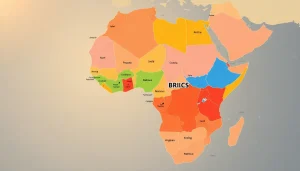

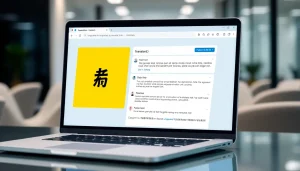



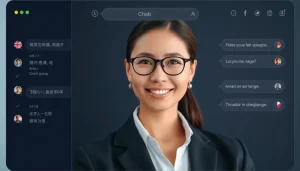
Post Comment